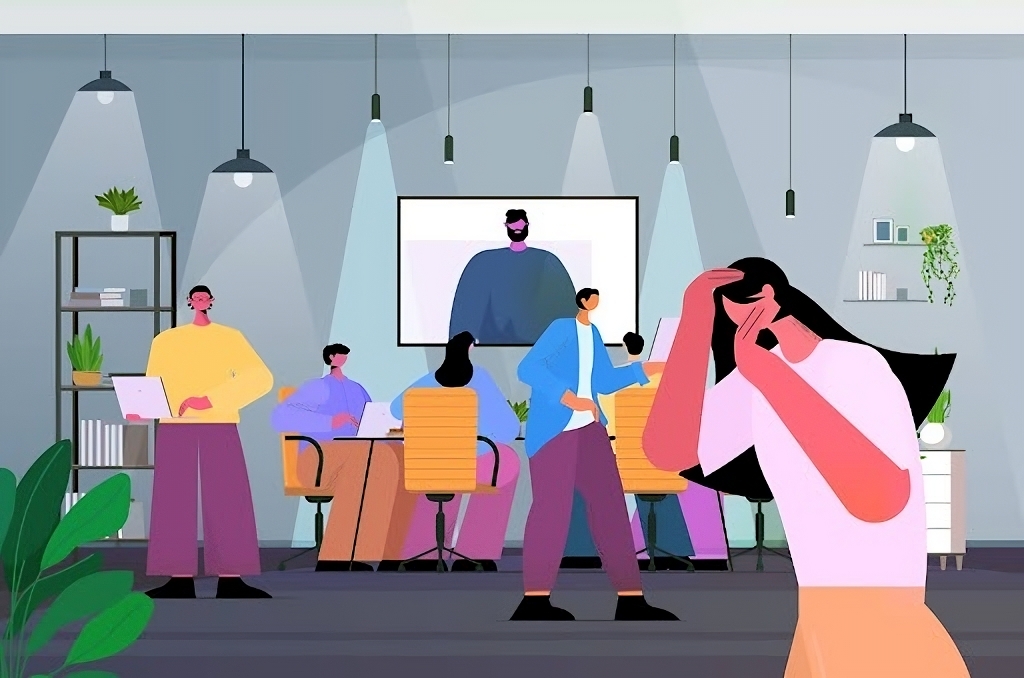Meetings and conferences are an integrated part of the corporate culture. In fact, according to statistics, about 83% of employees spend about one-third of their work week in meetings. This number already underlines the importance of an excellent meeting room experience for your team and clients.
Audiovisual or AV systems play a major role in this experience. If you’re setting up a new meeting room, it’s important for you to identify and address all the common AV issues in advance, which include:
1. Screen size is Not Correct
Oftentimes, the presentation screen does not fit the projector screen–it is either too large or too small. Most people assume ‘the larger, the better,’ which is not always the case. If you have a decent-sized meeting room, a mid-sized projector screen should do a better job than a large one.
A screen that’s too large can overwhelm the audience, and a screen that’s too small can impact readability. So, explore different projector screen sizes that are compatible with your in-house system before making a purchase.
2. Volume is Too Low
Imagine this: You are pitching something on the screen, and someone from the back says, “I can’t hear anything!” isn’t it embarrassing? Unfortunately, it is still one of the most common AV issues in organizations worldwide.
Even when the laptop or computer screen shows full volume, it is hardly audible to the audience. This can be due to microphone issues.
For example, if the microphone isn’t properly connected to the AV box or if the wires have come loose, then the feedback will either be choppy or there won’t be feedback at all.
These AV issues can be solved by checking the microphone and main AV set beforehand. If you’re playing any audio from your laptop, ensure that the volume on the AV box is synced to the laptop.
Alternatively, it can be due to high background noise, such as people talking in the background or high outdoor traffic.
Acoustic equipment like sound totems will minimize any audio disruptions related to unnecessary background noise, thereby giving you an uninterrupted audio experience.
Even soundbars and special microphones can enhance the audio quality by muting choppy noise.
3. Your voice echoes/reverberates back
While talking, if you hear your own voice echoing or reverberating, it’s distracting to both you and others. Nobody can focus on the presentation then.
This issue generally occurs when more than one microphone is placed near each other or too close to the speaker. You can overcome this by testing all the microphones with an AV integrator and turning on only one microphone at once during conferences.
4. Technology is Outdated
In today’s tech-first world, all employees and stakeholders viewing the presentation will expect a seamless experience. However, even when both the presentation content and the AV system are in good condition, they may underperform due to outdated technology.
For example, if you hook the latest model of AV software to an older version of Microsoft Windows or Apple OS, you’ll experience lags while changing slides or a delay while playing a clip.
Outdated technology not only makes the entire viewing unappealing but also requires a special setup to make the different systems compatible. So instead, it is advisable to replace it with new technologies or upgrade to their latest versions.
5. There’s a Delay in Audio
An unintended delay between the time you say something to the speaker and the time your audience hears it can make it difficult for the audience to focus on the content. Moreover, it can also lead to echoes.
This is mostly observed in cheaper versions of wireless or Bluetooth microphones. Your voice feedback can also get delayed due to a poor signal between the transmitter and the receiver.
These AV issues can be combated by adjusting the feedback time on the main AV system. Use an AV integrator and test it on the AV system’s front end beforehand.
6. Videos Keep Freezing

Poor or frozen videos not only create a negative experience but also lead to frustration among your audience.
If your video plays fine on the laptop but is grainy or choppy on the projector screen, it might be due to a bandwidth issue.
Run an internet speed test to check the bandwidth signals and low latency. You must also keep a tap on these two parameters throughout the presentation to ensure the videos run smoothly.
Alternatively, you can also use a wired ethernet connection to check if the video quality improves or a 5 GHz Wifi instead of the conventional 2.4 GHz band.
7. Lighting is Weak/Harsh
Unlike popular belief, bright lighting is NOT better. In fact, sometimes, it can cause more harm than good.
Excessive harsh lighting that troubles the eyes has a negative impact on productivity. And super dim lighting will fail to keep your team hooked to the presentation.
So, you need to find the sweet spot between the two with A/B testing and maintain a balance.
8. Projector Keeps Failing
Nothing can be as devastating as a projector failure during a presentation. Not only does this waste time, but it also interrupts the whole environment.
The best AV solution for this is to constantly check the wiring and connection lines of the projector before the presentation starts.
Remember, old or worn-out bulbs are the main reasons behind projector failure, so if the bulbs don’t look good, ask the AV team to replace them. You can also consider keeping one or two spares, which are two stacked projectors. This way, even if there’s a mishap, the screen won’t completely fade out.
9. Video is Not Playing AT ALL
It’s one thing to have blurry or choppy videos, but if the video refuses to play at all, it can be really humiliating. Generally, this error is caused due to internet issues, especially if you’re trying to play it directly from a website.
To prepare beforehand, download the video onto your laptop and project it directly using dedicated playback software.
Conduct thorough sound checks to ensure that the video’s offline version plays with proper volume and speed. If the video can’t be downloaded, run an internet speed test to check for any compatibility issues.
10. Visuals are Sluggish
Sometimes, the entire presentation can seem sluggish and slow, even when the audio and video clips seem to be working just fine. This is mostly caused due to an overworked CPU system.
When the CPU can’t handle the load, it slows down to give the computer system some time to catch up with the presentation slides. A quick restart of the computer can usually fix this problem.
Restarting the computer shuts down any background files and clears memory. If the problem persists even after restarting, open the task manager tab and check which application is causing it to slow down.
Conclusion
Even though a lot of AV solutions will depend on your requirements while setting up a meeting room, it’s important to be aware of all the other available solutions to maximize its potential. And it can be overwhelming to keep track of it all alone.
You can instead invest in a professional team like us at https://avt.ca/, and we’ll ensure you have a seamless and future-proof AV solution in your meeting room.
We have a vast portfolio of organizations who entrusted us and have been enjoying a pleasant experience since then–you can be the next!